 |
| July 27,2019. Sparks Lake Oregon. 15 frames, 240 sec f/5.6 ISO 800, Canon EF16-35 at 16mm, 5DIII |
- 2015-05-08 Dark Side of Photography at the Pinnacles with Scott Donschikowski and the late Ellie Stone.
 |
| May 8, 2015. Bear Gulch Reservoir at the Pinnacles. Light-painted cliff. 96 frames, 30 sec f/4.0 ISO 2500, Canon EF24-70 at 25mm, 5DIII |
- 2016-06-18 and 19 Yosemite After Dark with Mike Wardynski and Phil Nicholas.
 |
| June 19, 2016. Tenaya Lake, moonlight 24 frames, 120 sec f/4.5 ISO 100, Sigma 15mm EX DG fisheye, 5DIII |
 |
| June 18, 2016. Tuolumne Meadow, moonlight. Lens correction flattens the horizon, but distorts the star trails into an ellipsoid. 19 frames, 102 sec f/4.5 ISO 100. Sigma 15mm EX DG fisheye, 5DIII |
Basics
With a film camera, star trails are produced by opening the shutter for a long time, say an hour, closing it when you are done. But a digital camera sensor heats up over time and increases noise on longer exposures. So star trails with a digital camera are commonly produced from a sequence of much shorter time exposures, each containing a portion of the trail. These images are later "stacked" in Photoshop or a similar app to produce the full trail.
Longer exposures result in fewer frames for same overall duration, which simplifies processing. But also consider that each frame will capture more ambient light, if there is any.
Longer exposures result in fewer frames for same overall duration, which simplifies processing. But also consider that each frame will capture more ambient light, if there is any.
One can add foreground interest to the shot by creating a base or "plate" image of the terrestrial elements from the same camera position, then layering it into the final scene. The simplest way is to set up before dark and take a shot during twilight. Or after you have enough star-trail shots, using the same set up, elements can be light-painted.
Chip's Nutshell Guide to Shooting Star Trails
In a nutshell, do this:
- Which way is North? Where is the North Star? Remember that the stars will seem to rotate around the North Star, so consider where that central point will fall in your composition (if at all).
- Get your camera and tripod all set for the composition you want. Make sure it is secure because you don't want the setup moving for the next few hours. Make sure you have ready access to all the controls without moving the rig. Remember, it will be dark!
[At Sparks Lake I set up my camera in such a way that I had to balance on some steep lava rocks to adjust things. It was fine in the twilight. But later, while checking the intervalometer during the very first star trail frame, I became a little unbalanced and rocked the tripod slightly. It was enough to throw off the alignment and the first frame had to be tossed.] - While you still have lots of light, also set up your intervalometer. See below.
- Before it gets too dark, shoot a few "base" or "plate" images while you can still make out the foreground and other terrestrial objects. Later you may want to blend one with the star trails. Otherwise your foreground may be nothing but dark shapes against the night sky. These should use the same f-stop as the star trails.
- When stars become visible, test your focus. Then set it to Manual Focus and consider taping the focus ring with gaffer tape.
- Depending on how the camera is set, it may not release the shutter if it cannot auto-focus.
- When it's really dark, consider taking some "star point" shots. See below for exposure suggestions. Avoid changing the f-stop. This will give you another option for the finished product, instead of just star trails.
- Long-exposure noise reduction: turn if OFF. The delay will interfere with the successive star trail shots.
- Now let's make star trails!
-- Set your camera's shutter mode to B (Bulb).
-- Set your ISO and aperture on the camera. At Sparks Lake we used ISO 800 at f/5.6 (I don't recall why I didn't open all the way, f/4 on this lens). The duration is controlled by the intervalometer. We used 4 minutes. Shorter durations will pickup less ambient light in each frame and may be preferred.
-- Trigger your intervalometer. Let it run for one exposure, stop it and check the results.
-- Test exposure good? Restart the intervalometer. Now relax, and avoid shining a light anywhere toward the camera(s). - Some time later ... stop the intervalometer: you're done with the star trail part! But before you move your camera consider whether a light-painted foreground is called for. If so, then simply open the shutter (you should still be on Bulb), paint the light, and close it. Check the results (without moving the setup!) and repeat as needed. Try to avoid adjusting the f-stop.
- Finally, before you completely pack up: if it's a nice clear night, point your camera completely into the sky, with no terrestrial elements at all, and grab a few more star point shots. These could be layered into this or other shots as needed. Good to have.
Intervalometer Settings
You don't actually need an intervalometer -- a stop watch and a cable release with a hold button will do. But it automates the task of shooting all the star trail frames -- besides convenience it is more reliable than a bored, cold human. My Satechi WTR-A unit is functionally similar to the much more expensive Canon TC-80N3, with addition of wireless. But it is not currently found anywhere on the Satechi web site, so maybe they've quit making it.
Here are the basic settings on the Satechi:
- Delay - Initial delay before the sequence starts. For our purposes this can be zero, or perhaps a few seconds to minimize vibration as you step away.
- Long - Length of each exposure, assuming your camera is set to Bulb. For this event I used 4 minute exposures as recommended by Mike and Brian, so set it to 04':00". [For some of my earlier star trails I used shorter exposures which of course provide a darker sky. The star trail itself is just as bright, so shorter may be preferred. But it means more frames to wrangle afterwards. Below 1 minute the small gap between each frame may become annoying.]
- Intvl - Interval between exposures. For Star Trails, this should be as short as possible. The Satechi minimum is 1 sec.
- N - Number of Frames. For Star Trails, this would be the total time divided by the interval. So if you want to shoot 4-minute frames for an hour, then N is 15. But unless you want it stop on its own, I prefer to either make it a much bigger number, or set it to [--] and just stop it manually when I'm ready to stop shooting.
- Audible beep - You'll quickly get tired of this and your shooting buddies will tease you. Turn it off.
The Satechi supports wireless control, that just adds several more things to go wrong. For star trails it is better to plug the control unit directly into the camera.
Shooting Star Points
Don't want a star trail? Just want nice crisp stars? A few things need to change. This applies to time lapse stars as well.
Focus
If you haven't already set the focus for stars at infinity, do it now. Check the results and then set focus to manual to avoid changing it inadvertently. This is also where gaffer's tape would be handy to secure the focus ring.
Long Exposure Noise Reduction
Consider whether you want to turn it back on. This will cause a delay after each shot, equal to the exposure time. If shooting timelapse, there may or may not be enough time between frames. I normally keep it turned off.
Exposure
If we don't want the stars to be motion blurred from the earth's rotation, then we can't use too long an exposure. The venerable "500 rule" supposedly tells us the maxium shutter speed for a given lens. The "500" applies to full-frame cameras, the equivalent is "330" for APS-C crop sensors.
500 / focal length = longest shutter speed (seconds)
So with a 24 mm lens: 500/24 = 21 sec
My widest lens is 16mm. 500/16 = 31 sec
These are maximum times, but they are too long for pixel peepers like me. For example, here's a 1:1 detail from a shot using 16mm for 30 seconds:
The motion blur is pronounced. It would be usable when displayed at smaller sizes but not at full size. But in the detail below from the same 16mm setup at 10 seconds the motion blur is nearly invisible at 1:1:
The motion blur is pronounced. It would be usable when displayed at smaller sizes but not at full size. But in the detail below from the same 16mm setup at 10 seconds the motion blur is nearly invisible at 1:1:
So maybe use "200" or "160" instead of "500" in the rule. 200/16 = 12.5 seconds
Use the widest aperture available on your lens, and you'll need to crank up the ISO compared to star trails. I've used 6400 at f/4, lower is better if you can of course.
Pro Tips and Bonus Points!
- Canon DSLRs show a bright red light on the back when the shutter is open. It's annoying; consider putting tape on it. You can put a pinhole in it if you want.
- My intervalometer also has a red light. Same thing -- tape.
- Bring something to sit on or lie on.
- Infinity focus: set it while there is still light. Consider putting gaffer tape on the focus ring so it doesn't budge.
- Turn down your LCD monitor display. Brenda Petralla suggests also getting red transparent sticky film, cut to size of LCD display, stick it over LCD to preserve even more night vision.
- Don't carry a big roll of tape? Another Petrella tip: wrap strips of gaffer tape around an old credit card to keep in your bag.
Post-processing
The general sequence of post-processing actions to produce star trails is:
- Process the entire sequence of star trail images in, say, Lightroom to adjust color, light dynamics, sharpness, and so forth (see "Lightroom Adjustments" below). The star trail images should all be processed the same way (use Sync).
- Then select all of the star trail images and your desired base layer image in Lightroom. Right-click and select "Open as layers in Photoshop".
- In Photoshop it is convenient to put any base layers at the bottom of the layers list, then group all the star trail layers together. Select all of the star trail layers in the Layers panel and set the "Blend Mode" to "Lighten" ("Screen" can be tried as well).
The night sky should fill with star trails as if by magic, and Bob's your uncle! A few things to watch out for:
- The trails should be smooth continuous curves (except for very tiny gaps every 4 minutes). If there is any discontinuity, then something is wrong: did you include an extra frame or leave one out? Did the camera move at all during the shooting? One way or another you'll need to fix this.
- Are there lights from automobiles or other human activities? You may want to mask these out.
Finally, to complete the project:
- Merge your star trails layers into a single layer.
- Optional: Use standard blending techniques to add the base layer image.
I have one example where the Blend Mode of the base layer was set to "Overlay", but I don't recall why.
Lightroom Adjustments
I kept my star trail images "as shot", including a white balance of 4850, but cranked the DeHaze up to 100. I added Lens Profile adjustments, Sharpening and Noise Reduction. Remember to Sync to all the other star trail images.
Depending on personal preference, you can get rid of unwanted car headlights and so forth here in Lightroom, or later in Photoshop. I find it easier to do in Photoshop.
Example
Basic Star Trails
Here are the basic trails from the Sparks Lake shoot. There are 15 frames of 4 minutes each, representing 1 hour of time. There would have been 16 frames, but I wiggled the tripod during the very first one. They have been adjusted in Lightroom as described above, and automobile headlights from a road in the center have been masked out in Photoshop.
Ambient light is a factor. The first frame was shot about 10:30pm, but the moon, 22% illuminated, did not set until 11:17pm, so it would contribute some ambient light in the sky. There is also the glow of Portland, 100 miles to the northwest.
Ambient light is a factor. The first frame was shot about 10:30pm, but the moon, 22% illuminated, did not set until 11:17pm, so it would contribute some ambient light in the sky. There is also the glow of Portland, 100 miles to the northwest.
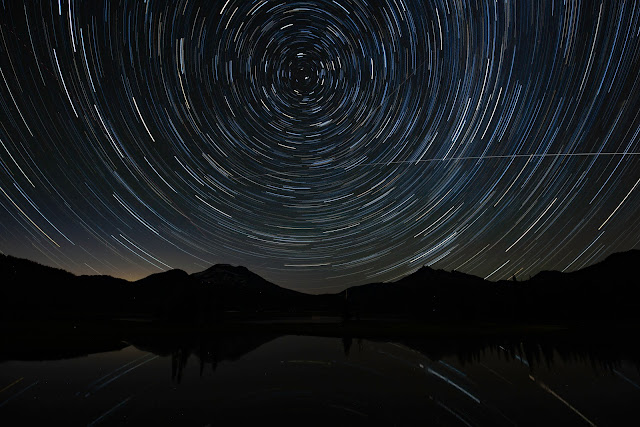 |
| Step 1: July 27, 2019. Sparks Lake, Oregon. |
"Shooting Star" Effect
Next I create a simple opacity gradient so that the trails appear to "shoot" through the sky from east to west (counterclockwise looking north). I want to give the 15 frames opacities from 100% down to about 10%. A linear gradient is fine. So each step will be about (100 - 10) / 14 = 6.4. For simplicity I just made it 6 and stepped from 100% down to 16%.
In order for the trails to shoot in the "correct" direction, the frame at the bottom of the sequence (i.e. the very last shot) remains at opacity 100%. Starting with the next to last frame, subtract 6 from the previous opacity value: 100% - 6% == 94%, and so forth.
 |
| Step 2: "Shooting Star" effect produced by opacity gradient. The most annoying aircraft trail is also removed. |
Not everyone is a fan of this effect. I like it.
The image below uses a plate taken about 30 minutes before the star trail sequence starts. Exposure 30 sec f/4, ISO 1600.
You'll notice of course that we've acquired a blue sky, against which the star trails themselves appear less vivid. Also we've acquired individual star points. But the blue sky goes with the lake. It works, I think. By the way, in this case, "Pass Through" and "Lighten" look the same (to me).
An equally simple variant uses "Screen" blending mode on the star trail group. This lightens somewhat more, and certainly shows a lot more of the star trails.
I especially like that this mode expresses more star trails in the lake reflection.
The prime alternative to this approach (that I'm aware of) is to do some masking so that the mountains appear against the black sky. This would also get rid of the star points. But then what to do about the lake? This (below) just doesn't work:
My next version instead uses two adjustment layers to tone down the plate, with a layer mask so that it only affects the plate's sky.
The result is this:
This looked pretty good to me at first. But the next day, I realized there is a lot of fringing around the skyline. In fact, it's worse than that:
Remember that above in Step 2 of the "Shooting" section, I mentioned that I had rocked the tripod during the first star trail frame and had to toss it due to the shift in alignment? Well of course that also meant that every image before that point, i.e. my plate shots, had the same shift relative to the later images. That's what we're seeing here. More work required ...
My "final" version masks out the mountain and land from the star trails and makes separate adjustments to the land and sky+water. I applied a Median filter (8px) to the sky+water plate image, which effectively removes the point stars. That's the main reason why there is a separate land image, it was needed to preserve the details.
The mask on the Star Trails group is the inverse of the mask on the plate Land image. The plate Sky and Water subgroup does not need any masking.
This "final" version avoids most of the fringing around the mountain and provides a better blend overall, as well as removing the extraneous point stars. However it does not address the brighter portion of the lake just below the mountains, which really should have been toned down like the foreground lake.
Also, after looking at it for a while, I'd prefer a darker sky, and hence a darker lake.
Adding the "Base" or "Plate" Layer (No Masking)
The mountains and lake are completely lost in the images shown above. The easiest way to add the "base" or "plate" layer simply puts it below the star trails group, and sets the star trails group blending mode to "Pass Through".The image below uses a plate taken about 30 minutes before the star trail sequence starts. Exposure 30 sec f/4, ISO 1600.
 |
| Step 3a: Adds the "base" or "plate" image. Star trail group blend mode is Pass Through. |
An equally simple variant uses "Screen" blending mode on the star trail group. This lightens somewhat more, and certainly shows a lot more of the star trails.
 |
| Step 3b: Star trail blend mode is "Screen". |
The prime alternative to this approach (that I'm aware of) is to do some masking so that the mountains appear against the black sky. This would also get rid of the star points. But then what to do about the lake? This (below) just doesn't work:
 |
| Step 3c using masking to "clean up" the sky. |
The result is this:
 |
| Step 3d uses adjustment layers to tone down the plate's sky, but leaves the lake and mountains alone. |
This looked pretty good to me at first. But the next day, I realized there is a lot of fringing around the skyline. In fact, it's worse than that:
 |
| Detail from Step 3d, showing misaligned plate. |
"Final" Version
Are we ever really finished? Hence the quotes around "final".My "final" version masks out the mountain and land from the star trails and makes separate adjustments to the land and sky+water. I applied a Median filter (8px) to the sky+water plate image, which effectively removes the point stars. That's the main reason why there is a separate land image, it was needed to preserve the details.
 |
| Layers used in final image |
This "final" version avoids most of the fringing around the mountain and provides a better blend overall, as well as removing the extraneous point stars. However it does not address the brighter portion of the lake just below the mountains, which really should have been toned down like the foreground lake.
 |
| Step 4: Final image |
References
These are just a few references.
- Satechi (YouTube). Satechi WTR Series Wireless Remote Timer
- Adorama. Flashpoint Wireless Intervalometer (this is the re-branded Satechi)
- LearnTimeLapse.com. Satechi time-lapse intervalometer timer remote
- Canon. TC-80N3 User Manual [pdf]
- Canon. QuickGuide to Canon TC-80N3 Timer/Remote Controller
- Grant Kaye, Stacking for Star Trails 2016-05-06, discusses the post-processing of stackable star trails images. He has other posts related to other aspects of the process.
- Ron Leach (from Mike Ver Sprill), Photoshop Tips: How to Create Spectacular Star Trail Photographs of Nighttime Skies 2017-07-18, a short post which simply refracts portions of a YouTube video, Create Amazing Star Trails Like a Pro by Mike "Milky Way Mike" Ver Sprill.
- Harold Davis, Stacking Star Trails in Photoshop Creative Cloud 2013-10-02.
- Jon Fischer, Star Trail Stacking in Photoshop CC – The Fast Way Use Copy/Paste Layer Style to set all the layers to Lighten.
- John Aldred (from Nemanja Sekulic), HOW TO CREATE PHOTOSHOP ACTIONS TO MAKE STAR TRAILS FROM A SINGLE PHOTO 2018-06-15. Aldred is simply echoing portions of Nemanja Sekulic's technique from this YouTube video,
- StarCircleAcademy.com llc and "Mozzer502". Out Darn Gaps! How to use Photoshop radial blur to eliminate the tiny gaps between star trail segments.
- Adobe. Blending mode descriptions
- Julieanne Kost. The Pass Through Blend Mode
- Richard Gottardo. How to Create Dazzling Star Trails from Start to Finish. Works without an intervalometer by using Hold on the remote + Drive mode to take successive 30 sec exposures. He uses higher sensitivity than we did -- f/4.0 at ISO3200 is 2 stops more than ours (ignoring time).
- Brenda Petralla YouTube videos for Milky Way shooting: excellent night shooting tips.
1. Using PhotoPills to plan
2. Gear, Accessories, Tips for night shooting
3.








